Five Effective Tips To Make Your WordPress Website Load Incredibly Faster
Whether you have noticed it or not, a bulky and cluttered database files, images, plugins, themes, etc., not only makes it hard to manage the site, but it also deteriorates the overall WordPress website performance.
Hence, in order to establish a worthy online presence and reap the benefits of this amazing CMS (WordPress), it is advisable to make strives in the correct direction. There are numerous ways that can help you make your WP site deliver outstanding performance.
Without any further ado, let’s have a glimpse over a few of the amazing tips that can help you optimize your WP size with light weight images, plugins and themes, and quick page loading.
1. Lightweight Themes:
Themes are ideal for deciding the look and feel of any website, which plays a quite imperative role while attracting the potential viewer’s attention. Fortunately, there is no dearth of beautiful, minimal themes in the WordPress repository. You may choose a desired one, or can even get one customized from some well-versed developers.
However, for an optimized website, you must consider a lightweight theme that looks appealing and trendy. This will help you improve your page loading time. For streamlining your search, you can review the speed of the available theme’s demo via some reliable tool like Pingdom before installing the chosen theme on your website.
2. Get Rid or Extraneous Plugins:
In WordPress, plugins are meant to add certain functionalities in the website. Though, there are plenty of plugins available out there, but unfortunately, not all WP plugins are created equal. That is, there are some plugins that offer a feature that can actually be integrated without even installing that plugin.

For instance, there is a plugin that has been designed to offer the appropriate Google analytics results for the site. However, installing this plugin only adds burden to your server, especially considering the fact that there is an alternative available for it. That is, you can simply add a few lines of Google Analytics code to your website header and setup a Google account for the same, and then review the result via your account.
3. Manually Restrict Bloat Images Size:
Once you upload an image to your site, your WP will automatically create multiple sizes for that image including large image size, thumbnail image size, and medium image size. You might have added a huge number of image files on your server that have not been used in your posts, these extraneous image files are only adding load to the server, hogging the precious storage space and making your WP site heavier. Thus, it’s better to remove all the unused and unwanted image sizes to make your WP deliver better performance.
In order to stop WP from creating bloat image sizes, simply navigate to the Media Setting section and set the width and height of a suitable image size to zero. By setting the resolution of an image size as 0 x 0, WP will not create an image file for that image.
Note: To set an appropriate image size to make the image fit to your post layout, you can set the width of Large Size corresponding to a desirable image as “max-width” of content.
4. Get Rid Of Bloated Images By Installing Appropriate Plugins:
You can also install the plugins to find out the images that have not been used yet. By finding out those extraneous image files, you can delete them from the server and reduce the server load. Some of the plugins are Image Cleanup, Cleanup Images, and more.
5. Don’t Compromise On Image Quality But Add Compressed Images:
Images make a blog visually appealing and more attractive. However, quality images consume a lot of bandwidth, and thus, they can add load to your WP site. Here is a solution to this, to get rid of this problem without leaving the image quality behind you can compress your images before uploading them to WordPress.
There are numerous file extensions that support image file, choosing an appropriate one can help you accomplish the task efficiently. Let’s have a look at some of the image-file extensions.
- 1. .GIF and .PNG extensions are perfect for images that boast a few number of colors.
2. .JPG is ideal for images featuring a full color spectrum as that in true photographs.
3. The images that have been edited using editing softwares like Photoshop are better to be saved without any extension, as the web will give it the best suitable format while ensuring the image quality.
The aforementioned are a few of the worthy tips that can help you optimize your WordPress site for
efficient and excellent performance.
Author Bio :
Amy Brown is a WordPress web developer by profession, a writer by hobby and works for
WordPrax Ltd., a WordPress web development service provider with a global reach. She loves sharing information regarding WordPress customization tips
& tricks.
Download Premium Only Scripts & 80+ Demo scripts Instantly at just 1.95 USD per month + 10% discount to all Exclusive Scripts
If you want any of my script need to be customized according to your business requirement,
Please feel free to contact me [at] muni2explore[at]gmail.com
Note: But it will be charged based on your customization requirement